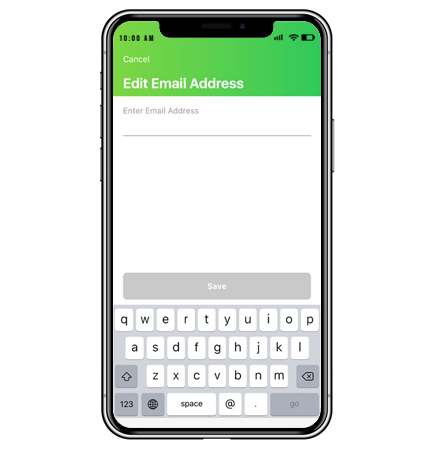Your Wemo Account is linked to an email address of your choice. If you wish to change this email address you can do so through the Wemo App.
NOTES:
- When changing the email address registered to your Wemo Account, the new email address must not be in use by another Wemo Account.
- Steps and images may vary depending on your device's operating system. In the example below, an iOS device is used.
Step 1: Log in to your Wemo Account. To learn how, click here.
Step 2: In the Wemo App, tap on More. If you are using an Android™ device, tap on the gear icon located at the upper-left corner of the Wemo App.
Step 3: Under My Account, tap on your account.
Step 4: Tap on Email.
Step 5: Enter your current password and tap Next to continue.
NOTE: If you have forgotten your password, tap on Forgot Password then an email will be sent to you to reset your password.
Step 6: Enter the new email address you want to use and tap Save.
Step 7: A verification email will be sent to your new email address for this Wemo Account. You will need to verify this email address within 48 hours, or your account will be deleted.
Additional Support Questions?
Search Again