NOTE: The Belkin SOUNDFORM app does not provide a way to start audio playback on your speaker. To start audio playback, you will need to use a separate method such as Bluetooth®, AirPlay®, Amazon Music or Spotify® Connect. Once playback has started, you can use the Belkin SOUNDFORM app to control your speaker.
Controlling Audio Playback
After starting the Belkin SOUNDFORM app, you will be taken to the Devices list. This list shows all speakers on your network and their status. Tap on the speaker you want to control playback on. This will take you to the Currently Playing screen.
Currently Playing screen
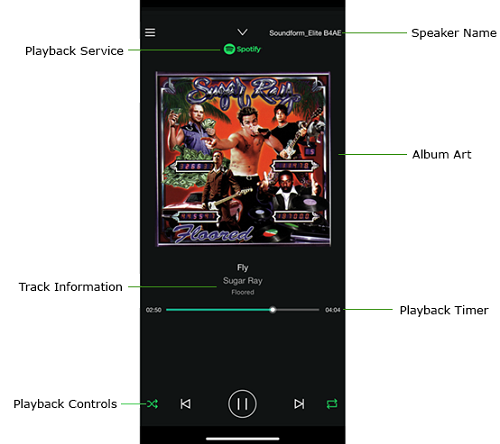
- Speaker Name: Displays the name of the currently selected speaker.
- Playback Service: Displays the name of the service being used to play audio on this speaker such as Bluetooth, Spotify, Amazon Music, AirPlay.
- Album Art: If there is available album art from the service streaming to the speaker, it will display in this section.
- Track Information: Information about the currently playing track such as track name, artist name and album if available.
- Playback Timer: Shows the current position of the track playing. If your service allows it, you can use this to move the audio track forward and backward.
- Playback Controls: This is used to control playback.
Playback Controls

- Shuffle: Sets playback to randomly shuffle through the current playlist.
- Previous Track: Plays the previously played audio track.
- Play/Pause: Starts and pauses audio playback.
- Next Track: Skips to the next audio track.
- Repeat: Sets the repeat action for the current playlist (ON or OFF).
Related Article:
Getting to know the Belkin SOUNDFORM app



