
What can you do with it?
You Make The Rules
The Wemo App allows you to set Rules for your Wemo devices to follow, such as turning ON the lights in the evening so you never come home to a dark house again.
Control It Remotely
Using your Wemo Account, you can turn ON your Wemo from anywhere as long as you are connected to the internet. If you do not have an Account yet, you will need to create one. For instructions, click here.
How can I get it?
You can download the Wemo App for free on the App Store® where you can also find reviews and up-to-date information on compatibility.
App Features
The Devices section
The Devices section is where you manage your Wemo devices. This section of your Wemo App is where all devices linked to your Wemo Account are located. You can check the status, turn your devices ON and OFF, as well as control and make changes to your Wemo devices on this screen. To know more, click here.
NOTE: Some routers have maximum number of supported devices or their network may limit the number of Wemo devices that can connect. Therefore, you may see other devices disconnect from your network.
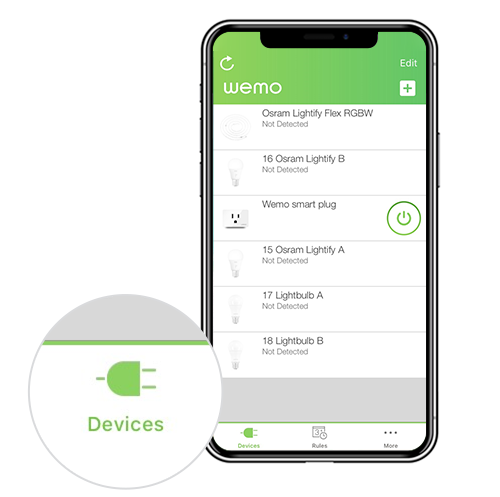
Another feature of your Wemo is the ability to create Rules to automate its functionality. Using the Wemo App, you can create Rules for your Wemo device to follow. All the enabled and disabled Rules you have created for your Wemo devices will be listed here. To learn more, click here.
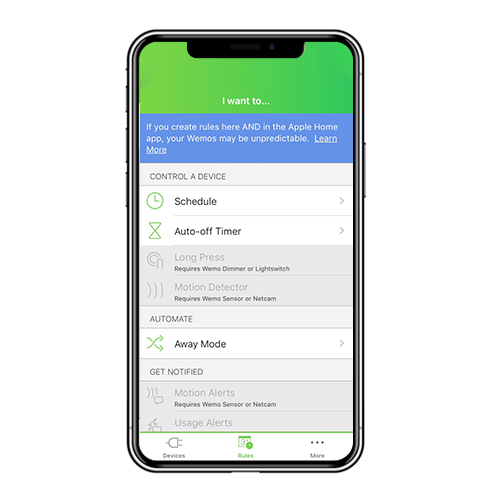
NOTE: If you are using the Apple® Home app to manage Wemo devices that support HomeKit™, it is recommended to manage Rules using only one app. This will ensure that you don't run into Rule conflicts. To learn more about Wemo Rules, click here.
The More section
The More section of the Wemo App is where you can make changes to your Wemo Account, check device information, find tutorials, and connect to third-party services such as Google Home™, Apple HomeKit and Amazon, Alexa.
- My Account: This option allows you to view or change your name, email address, and password. You can also log out or close your Wemo Account in this screen.
- Firmware Update: This option allows you to check if there is a firmware update available. If an update is available, a Get Update option will be visible.
- Settings & About: This option allows you to check the Wemo App version and hardware information of your Wemo devices.
- Connect To Our Smart Home Partners: Tap this to control your Wemos with any or all of our Smart Home Partners.
- Tutorials: Tap this for troubleshooting tips in animated form.
- Support Articles: This will take you to our support site, the same one you are visiting now.
- Get In Touch With Us: Tap this for information on how to get in touch with us to provide feedback, ask a question, or get technical support.
- Rate Wemo: Like the App? Tap this to leave a review on the App Store for other users to view.
Got questions? We’ve got answers!
Q: Do I need the Wemo App running all the time for my Wemo devices to work?
A: No. The Wemo App is only needed when you want to make a change to the Wemo or to control a Wemo via Wi-Fi or remote.
Q: Can I control Wemo through a web interface?
A: No.
Q: Can I use one Wemo App to control multiple locations?
A: Yes. A single Wemo App can control Wemo devices in multiple locations linked to the Wemo Account.
Related Articles:
Meet the Wemo App for Android
What to do if the Wemo device is not in the Wemo App
Common issues with Wemo devices
What is a Wemo Account
Wemo Accounts Frequently Asked Questions




