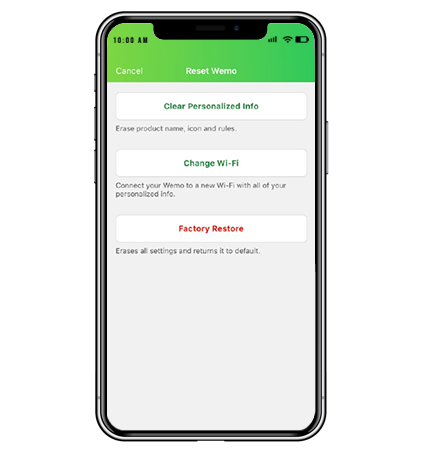The Edit screen of the Wemo App lets you make customizations like renaming your Wemo® device, updating its photos, and selecting its reset options. Simply tap Edit at the upper-right corner and select the arrow next to the device you want to configure.
Change Wemo icon
Each Wemo device can be customized with its own icon or photo. Tapping on the camera icon will give you three options:
- Take a new photo to use
- Choose an existing photo from your photo album
- Restore the default Wemo icon
Change Wemo name
Tap this to change the name of your Wemo device.
Reset Options
This will take you to the Reset Wemo screen where you will find the following options for your Wemo device:
This will erase any custom name, icon or rules you have given your Wemo device.
This will erase your Wemo device's Wi-Fi settings and place it back into setup mode. Customizations like Wemo Rules will not be removed, but you will need to connect to your new home Wi-Fi.
This will erase all data from your Wemo device, restore it to factory defaults, and remove it from your Wemo Account. Use this option when you want to remove a Wemo device from your Wemo Account and give it to someone else.
Additional Support Questions?
Search Again