NOTE: The Belkin F1DN204KVM-UN-3 is used here as an example.
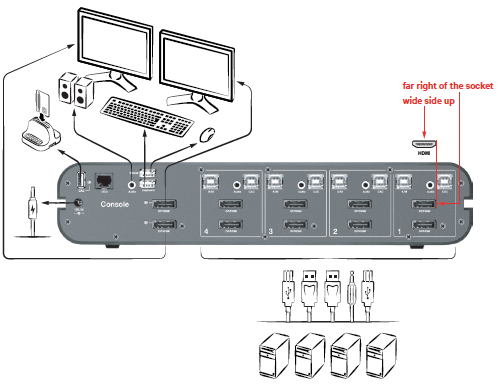
Connect the peripherals to the KVM console ports as described below:
- Keyboard and mouse: Connect the USB keyboard and mouse to the corresponding KVM console ports.
- Video: Properly connect the monitor cable to the KVM console video port.
- Audio peripherals: Connect the headphone / speaker to the KVM console audio-out port.
Connect computers to the KVM computer ports.
- Computer keyboard and mouse connection: Connect each computer to the KVM keyboard and mouse computer port using a USB-A to USB-B cable. Connect the USB-A end to the computer and the USB-B end to KVM.
- Computer video connection: Connect each computer to the KVM computer video port using the corresponding video cable (DisplayPort / HDMI).
IMPORTANT: The video ports can accept a DisplayPort or HDMI cable. In order to properly insert an HDMI cable, move it to the far right side of the socket and insert with the wide side up. If the DisplayPort / HDMI cable is inserted via the center or the left of the video port, there is a chance that the pins inside will bend, rendering it useless.
- Computer audio connection: Connect each computer to the KVM audio-in port using an audio cable. Connect one end of the cable to the computer’s audio-out port using the 1/8" (3.5 mm) stereo plug. Connect the other end of the audio cable to the KVM audio-in computer port.
Belkin Universal Secure KVM User Manual
Belkin Universal Secure KVM Datasheet
Belkin Universal Secure KVM Quick Installation Guide



