Docking Stations: the Ultimate Buying Guide
November 8, 2024

The Basics
What is a docking station?
A docking station is a device that expands the connectivity options of laptops and tablets by providing additional ports for peripherals like monitors, keyboards, mice and storage devices, through a single connection, creating a functional desktop workstation.
Who needs a docking station?
Anyone who needs or wants to expand the port options of their laptop or tablet can find use for a docking station. Remote and hybrid workers, creative professionals and students can benefit from the ability to quickly connect to multiple peripherals and displays without the hassle of plugging and unplugging multiple cords.
Where, when and why would someone use a docking station?
- In corporate offices: Docking stations can help declutter workspaces, enhance employee productivity and provide expanded connectivity options.
- In home offices: Users can create desktop-like setups for improved productivity and functionality.
- In shared workspaces: Workers can benefit from the increased flexibility as docking stations allow for quick transitions between different users and devices
- In classrooms: Docking stations enable easy connections for teaching and collaborative work
- In conference rooms: Using docking stations allows for quick connections to projectors and audio systems
Common Connectors
The connector type is crucial, and functionality may vary depending on the dock and your device's capabilities. Always verify the specifications of both the dock and your device to ensure proper compatibility and optimal performance.

USB-A Docking Station
USB-A docking stations typically connect to a device via a USB Type-A connector and provide additional ports for various peripherals.
Keep in mind: USB-A docking stations may have limitations in terms of data transfer speeds and power delivery compared to newer USB-C or Thunderbolt docks. They are best suited for users who primarily need to connect basic peripherals like mice, keyboards, and external storage.

USB-C Docking Station
USB-C docking stations allow several devices to connect to a laptop or tablet through a single USB-C cable. They extend traditional USB capabilities with displays, peripherals, power delivery and more. Since USB-C is the standard for modern laptops, USB-C docking stations provide versatility and can work with Macs, PCs and Chromebooks.

Thunderbolt Docking Station
Thunderbolt docking stations connect to a device via a Thunderbolt port, offering high-speed data transfer, video output, and power delivery through a single cable. Key features include multiple display support, high speed data transfers, power delivery and daisy-chaining capabilities.
Keep in mind: While Thunderbolt docks are backwards compatible with USB-C devices, not all USB-C ports support Thunderbolt. Always check the host device's specifications.
Common Port Types
- Thunderbolt: Thunderbolt is a high-speed hardware interface technology that offers high transfer speed rates. Common peripherals that use thunderbolt include external GPUs, storage devices, docking stations, and monitors.
- USB-C: A standard connector type that has versatile functions like data transfer, video output, and power delivery. USB-C is commonly utilized in many modern displays, laptops and mobile devices like phones and tablets.
- USB-A: The original and most common USB connector type, USB-A is characterized by its flat rectangular shape. Mice, keyboards, flash drives, printers, power banks and many other electronic devices have USB-A connectors. While USB-C is rising in popularity, USB-A remains a mainstay in the market due to its widespread adoption and vast array of existing devices.
- Ethernet: Ethernet is a widely used networking technology for connecting devices in local area networks (LANs), which allows devices to communicate and share data. Desktop computers, laptops and even some printers can benefit from these wired connections due to Ethernet’s high speeds, reliability and flexibility.
- Audio: 3.5 mm connectors are used to transmit audio signals and are a popular choice for headphones, earbuds and external speakers. The 3.5 mm connector is valued for its simplicity, wide compatibility and ability to deliver good audio quality for many applications.
- Video: HDMI, DisplayPort (DP), VGA, DVI and even USB-C are types of video connections that are commonly found on modern displays. While these connectors vary in their capabilities, newer technologies like HDMI and DP offer higher resolutions, refresh rates and additional features compared to older standards like VGA.
- SD / Micro-SD Card Reader: SD (Secure Digital) cards are portable flash memory storage devices used in various electronic devices like cameras, laptops, smartphones and tablets, and having an SD card reader allows users to easily transfer data.
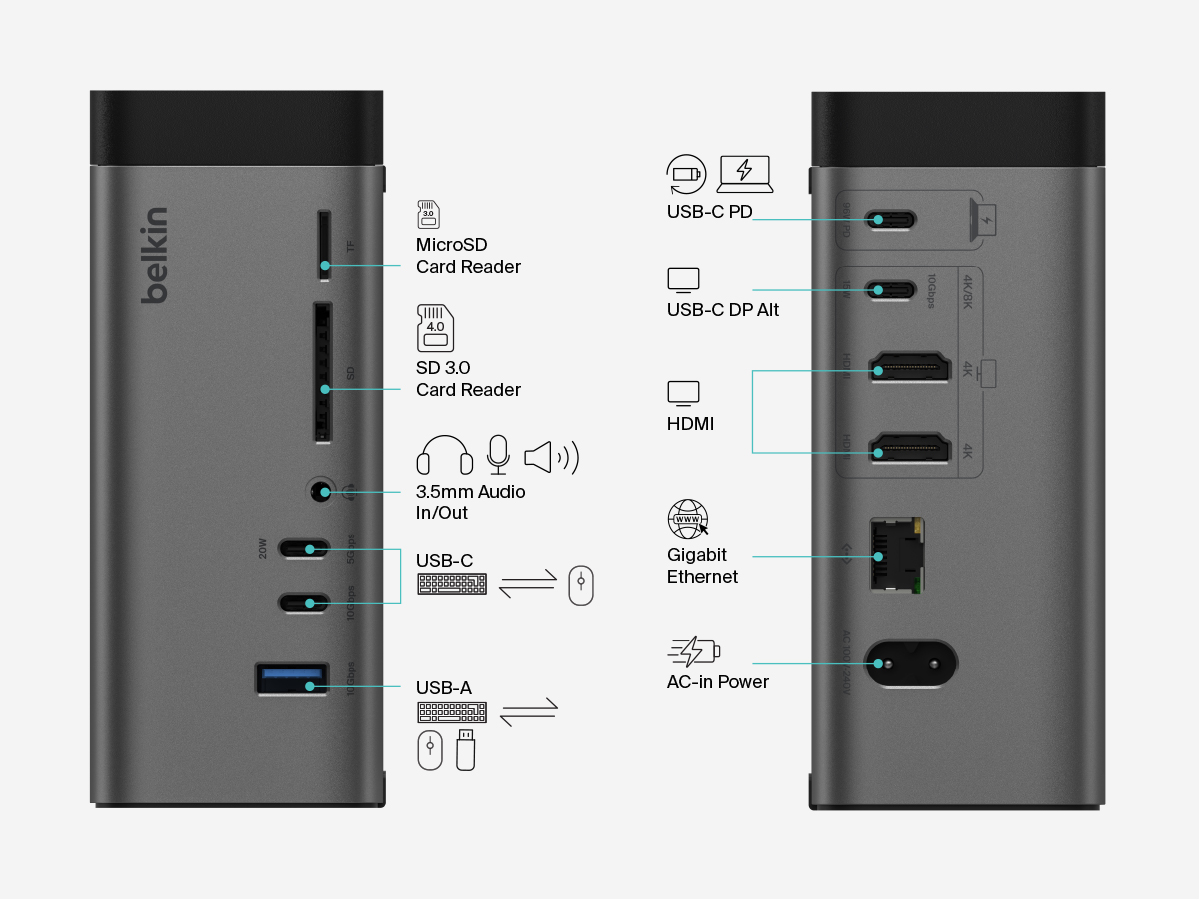
Multi-Displays - Understanding Technology
When choosing a solution for multiple displays, consider your operating system, desired resolutions, number of displays and GPU capabilities. While many options support various operating systems, compatibility varies by device. Evaluating and understanding your port requirements, speed and power needs and your device's specifications is important to ensure optimal performance. It is also important to identify your connectors so you can choose a solution that best fits your setup and performance requirements.
Additional Resources
Shop our docking stations
We hope you enjoyed this post. Signup for blog alerts, product announcements, and exclusive deals via emails and texts now.







_FrontRaised_WEB.jpg?sw=500&sh=500&sm=fit&sfrm=png)


