This article will help you set up the Wemo Outdoor Plug using an Android™ device. For setup instructions when using an iOS device, click here.
Before you begin:
- Make sure your mobile device is connected to your home Wi-Fi.
- Create a Wemo account. To know how, click here.
- Download the latest Wemo app from the Google Play™ store.
- If you are installing multiple Wemo Outdoor Plugs, write down the default Wi-Fi name (e.g., Wemo.Plug.001).
Step 1: Launch the Wemo app and tap Log In. To learn how to log into your Wemo account, click here.

Step 2: Tap on the plus icon.

If this is your first time to add a Wemo device to your home network, tap on Add a New Wemo.

Step 3: Select Wemo Smartplugs.

Step 4: Tap on the Wemo Outdoor Plug icon at the upper right side of the screen.
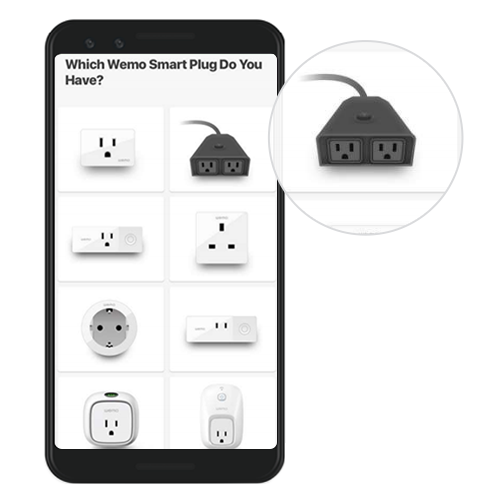
Step 5: Read the Tips for Outdoor Plugs and tap Next.

Step 6: Find a safe location for your Wemo Outdoor Plug then tap Got It.

Step 7: Once you've plugged in your Wemo, tap It's Plugged In.

NOTE: Tapping on What's a GFCI outlet will take you to a page that helps explain what it is and why it is recommend to use.
Step 8: Check to see if the light on your Wemo Outdoor Plug is blinking orange and white. If it is, tap It's Blinking Two Colors.

Step 9: The Wemo app will now look for your Wemo Outdoor Plug.

Step 10: When your Wemo Outdoor Plug has been detected, select it from the list. If your Wemo is not detected, tap on back and repeat the process, or you may tap the I don't see my Wemo's Wi-Fi in the list link for further instructions.

NOTE: If it's still unsuccessful, tap on the Go here to learn how to factory restore your Wemo link at the bottom to perform a factory reset.
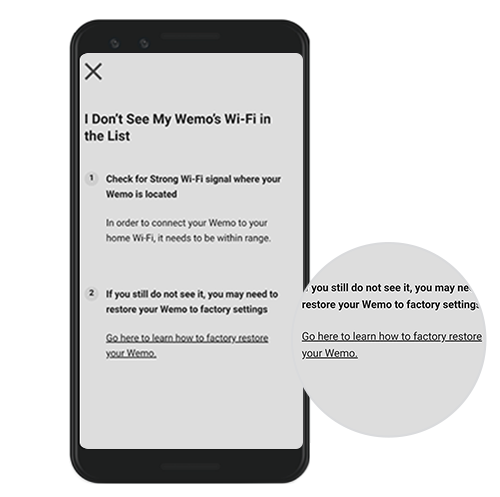
Step 11: When prompted, tap on Connect.
NOTE: If your mobile device is using the Android Q version or later, you will be prompted to select on Connect on the pop-up. Otherwise, you will be taken to the next step to customize the name.
NOTE: If your mobile device is using the Android Q version or later, you will be prompted to select on Connect on the pop-up. Otherwise, you will be taken to the next step to customize the name.

Step 12: Give your Wemo a name and tap NEXT.

Step 13: Select your home Wi-Fi and enter your Wi-Fi password when prompted.

Once setup is complete, your Wemo Outdoor Plug will be listed in the Devices list.



